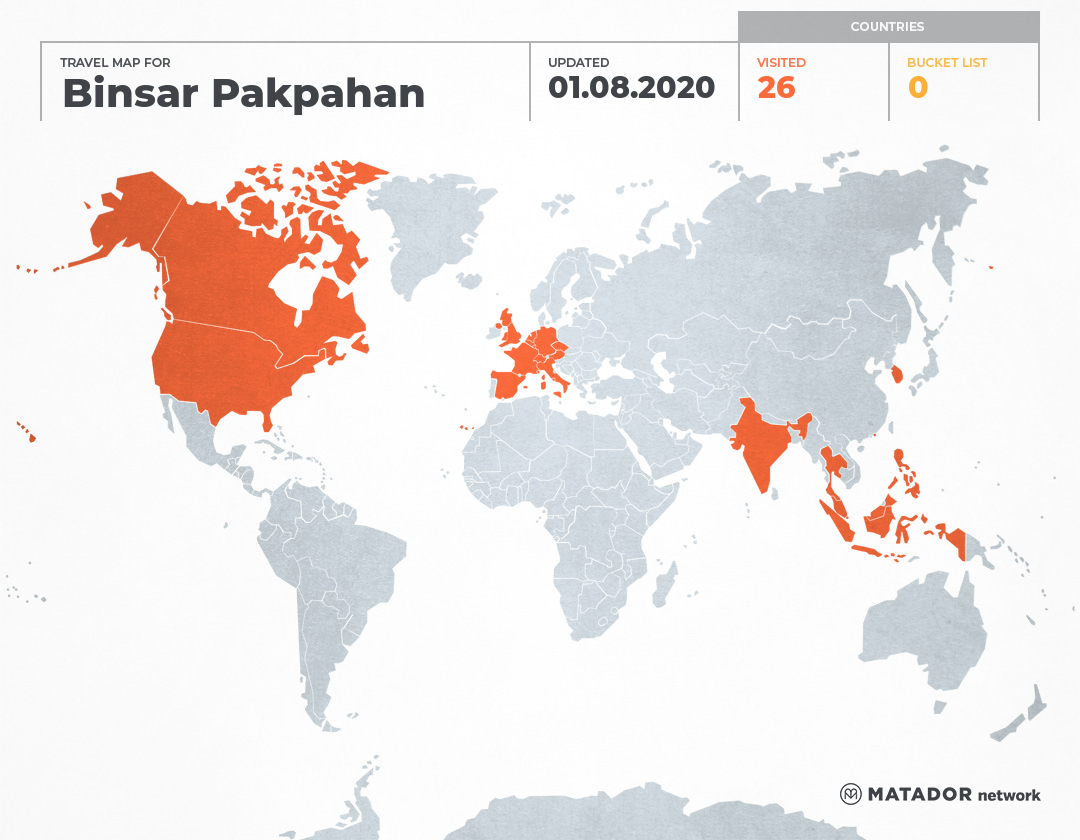You are probably worried about the new privacy settings that Facebook has recently adapted. It allows unknown people to have a hold on your full profile if you have not changed your settings. Your name, current profile picture, and your fan page will be made available to everyone on facebook automatically. If you have not changed your photos privacy setting, everybody will be able to see your photos, even though they are not your friends.
Due to this privacy setting, it is possible that you will be added by people you don’t even know. You have the option to ignore or to approve. Sometimes, you have friends that you don’t want to have a full access on your account. I found a way to set my own customized privacy settings that I would like to share with you. I want to share how to create a limited access friends list on facebook which functions to limit the accessibility of your account to those you don’t really know.
1. Create a friends list. If you have a lot of friends, then this could be troublesome because you need to do this manually.
a. Click friends then all friends.

b. Click Create New List. A box of your friends name will be shown. Enter the name of the list on enter a name box (i.e. Limited Access or High School Friends or Colleagues). Choose at least one friend in the list and then click create list.

2. Set Your Privacy Settings
a. Go to Settings then click Privacy Settings. Then click on the Profile Information.

b. You will see a list of options. If you want to keep your profile limited to those who are not your friends, then look at all available options and click the right side box. For instance click the box to the right About Me information. Then you will see an option then click Custom.

A box of Custom Privacy will appear, you will see two options. You can make your profile private by click make this visible to only friends. Or you can also limit the limited access profile that you have made earlier by clicking Hide this from and put in Limited Access. It will automatically block the people you have put in the list from viewing your full profile – in this case About Me information.



3. Set your photo privacy.
Go to Profile then Photos then Album Privacy. We will try to set the privacy setting for the profile pictures album, which settings you can also applied later on to your other photo albums. On the right side of each album you will see a Who can see this? option.


Click on the box and choose Customise. A box of options will appear. Here you can choose Who can see this? and Except these people options. You can put the limited access list on the Except these people box and they will not be able to see the pictures in the album. You can also customize who are the people whom you want to give access to your album. I would suggest to mark “only friends” to all of your photo albums so no one would be able to see them except your friends – except you purposely want to show your pictures to the rest of the world.


Once you have completed this, you are able to follow the same steps to the other albums and now your photos are protected. I hope you find this tutorial useful. Good luck!
Viewed 17295 times by 4703 viewers